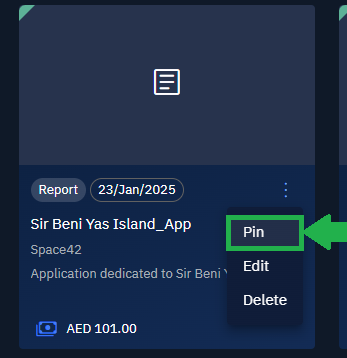Managing Subscribed Items
In this section, you will learn how to manage subscribed items namely edit, delete, pin an item.
Editing Subscribed Items
You are permitted to edit only your own published items.
To edit a published item, do the following:
-
Login to the platform.
-
From the navigation menu, select the Market module, and then click the Marketplace sub-module.
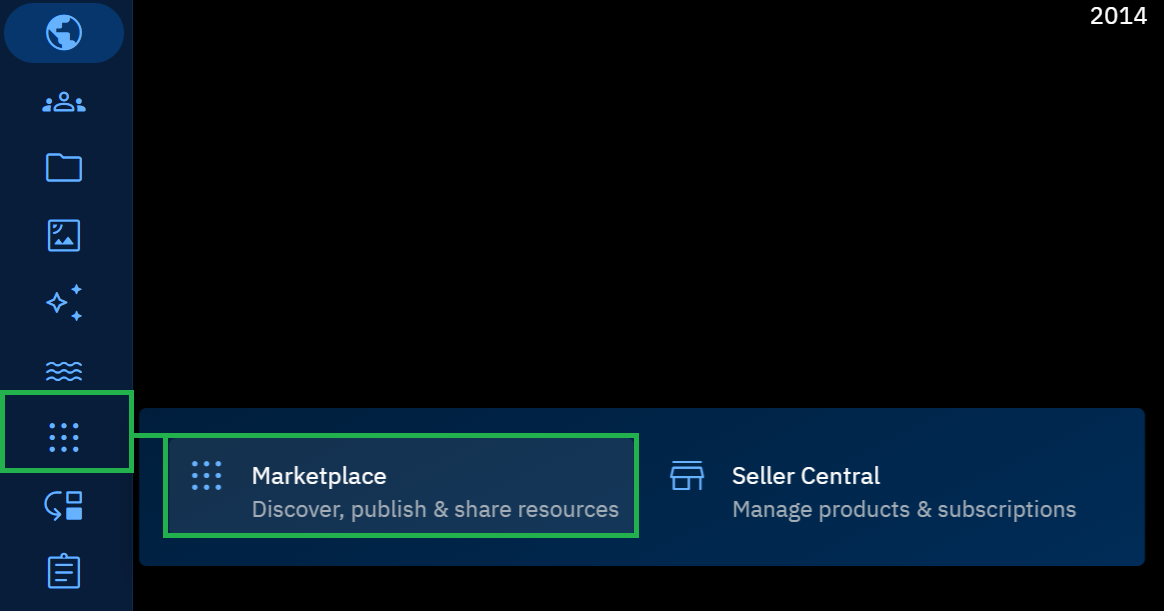
The Marketplace Dashboard is displayed.
-
On the Marketplace Dashboard page, locate the item you want to edit, click the More Options menu, and then click the Edit option.

Deleting Subscribed Items
You are permitted to delete only your own published items.
To delete a published item, do the following:
-
Login to the platform.
-
From the navigation menu, select the Market module, and then click the Marketplace sub-module.
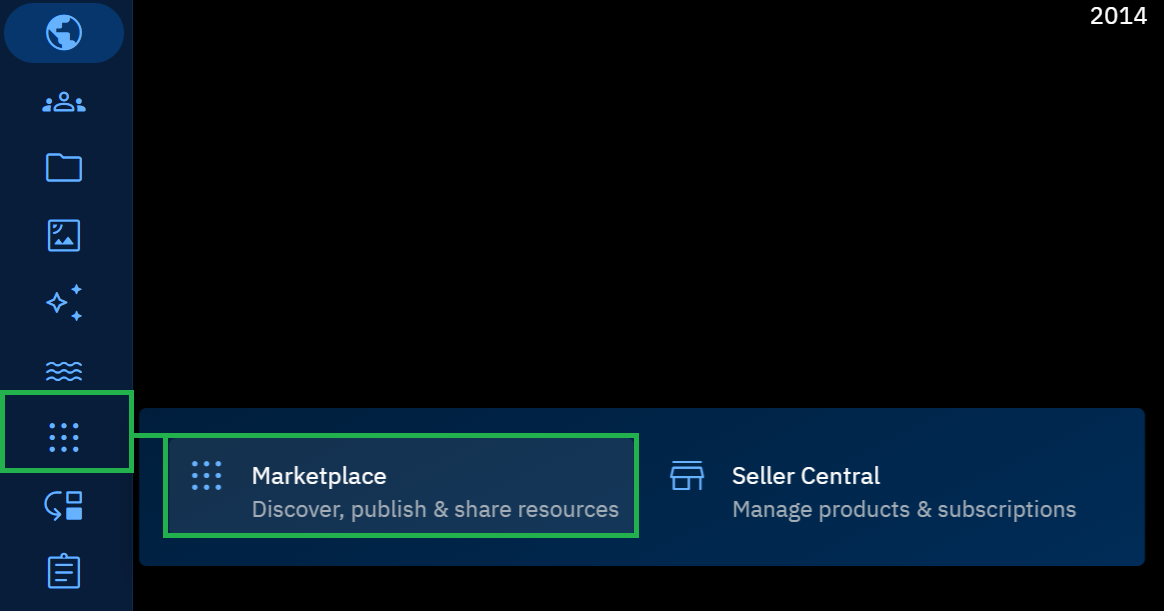
The Marketplace Dashboard is displayed.
-
On the Marketplace Dashboard page, locate the item you want to delete, click the More Options menu, and then click the Delete option.
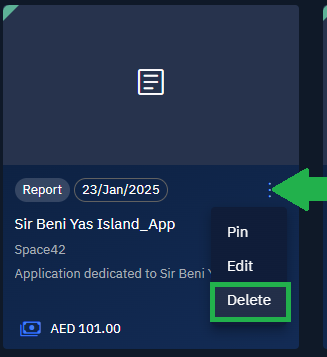
Pinning a Published Item
You are permitted to pin your own published items and other vendors’ items in the marketplace.
To pin a published item, do the following:
-
Login to the platform.
-
From the navigation menu, select the Market module, and then click the Marketplace sub-module.
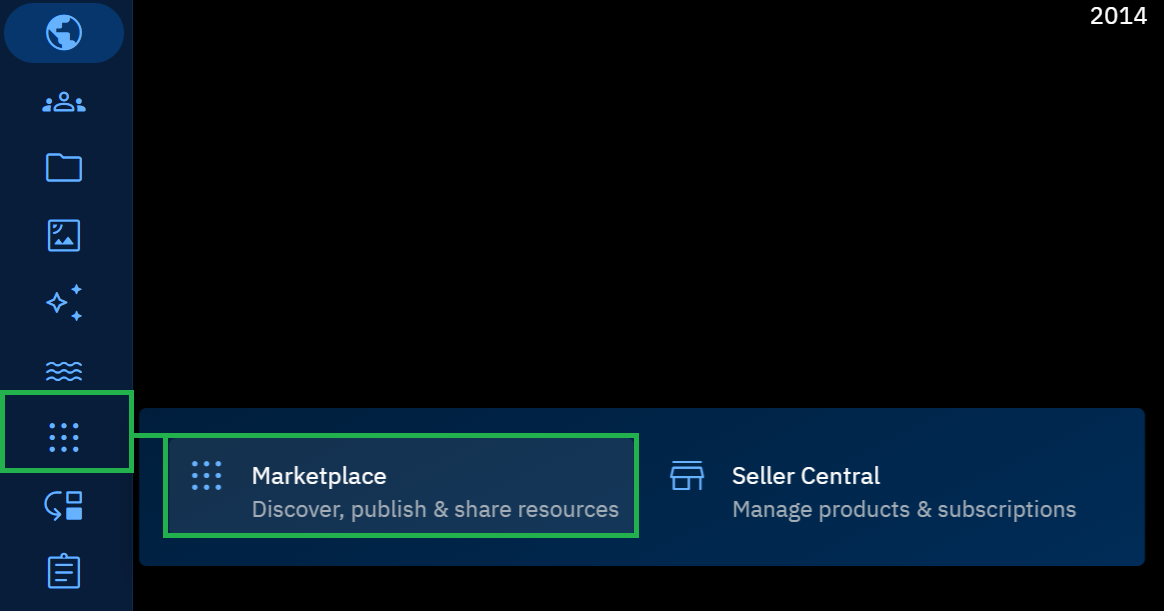
The Marketplace Dashboard is displayed.
-
On the Marketplace Dashboard page, locate the item you want to pin, click the More Options menu, and then click the Pin option.